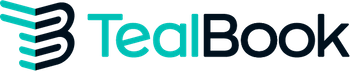Add certifications to your TealBook supplier profile.
Share certifications on your TealBook profile to attract more buyers and generate more opportunities.
Why Self-Certify?
TealBook’s supplier self-certification provides a free alternative to daunting and expensive certification programs. Suppliers can create and maintain their certification in less than 15 minutes a year, while still meeting the requirements for certification audits.Self-certifying in TealBook can help your customers identify if their spend with you is qualified diverse spend. It also makes you more competitive and gives you an opportunity to win business from organizations looking to do business with small and diverse businesses.
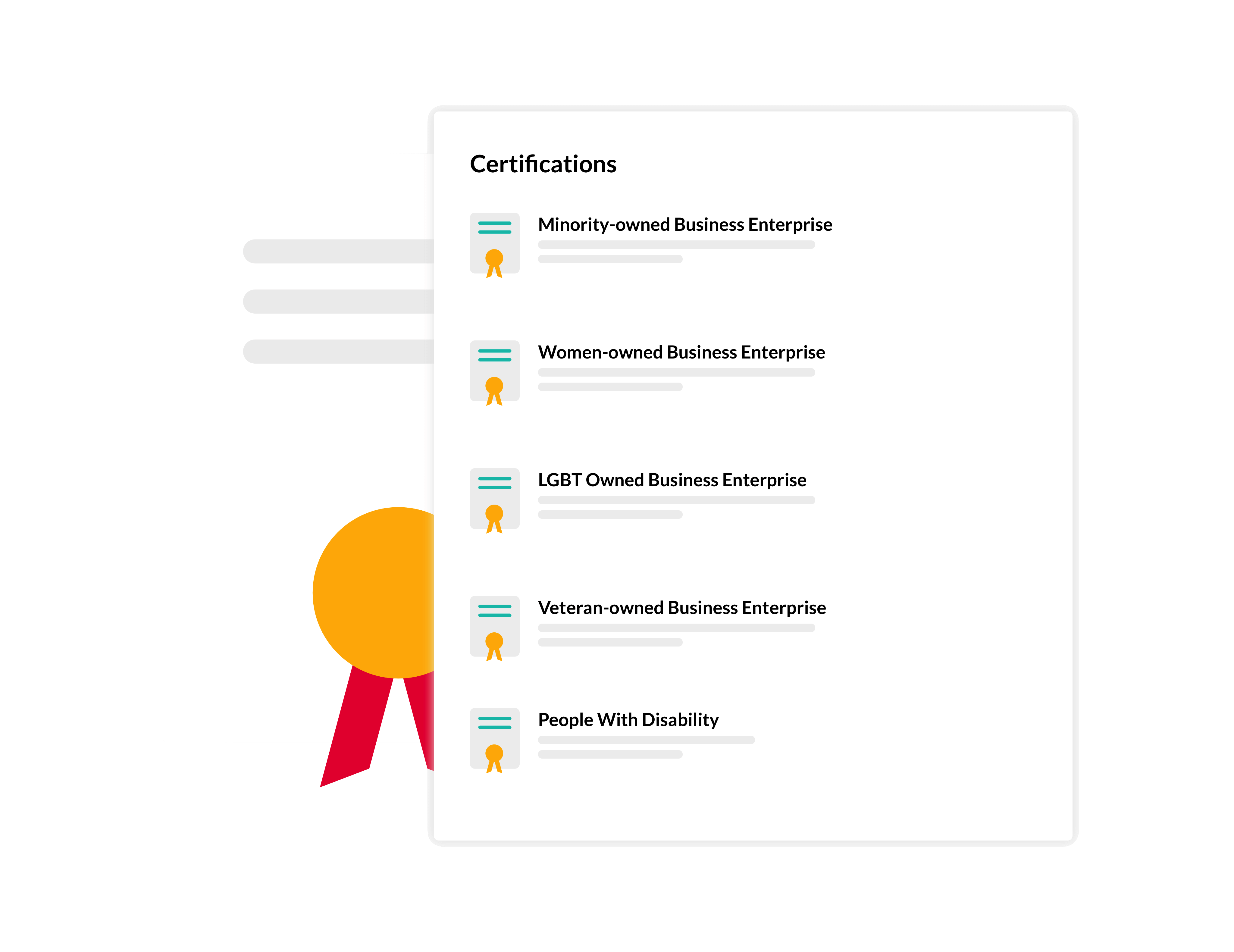
How to Self-Certify
Follow the instructions below to add a self-certification to your TealBook profile.
1. Sign up for a free TealBook account with your email, log in, and navigate to your Profile page.
2. Navigate to the Qualifications section, and in the Add a Certification drop down menu, select Diversity.
5. Fill in additional details including your certifying location (out of locations currently listed on your Supplier Profile), and the certification subtype (if applicable).
3. Under Certification Agency, select Self Certify.
4. From the Name of Certification drop down menu, select the appropriate Certification Name.
6. Verify that the certified information is correct, and then click the Add button. Once you have clicked Add, you will see a link to a downloadable certificate generated by TealBook.
How to Upload a Certification
If you already have a certification from a third party that you would like to add to your TealBook profile, please follow the instructions below.
1. Sign up for a free TealBook account with your email, log in, and navigate to your Profile page.
2. Navigate to the Qualifications section, and in the Add a Certification drop down menu, select Diversity.
4. From the Name of Certification drop down menu, select the appropriate Certification Name.
5. Upload the appropriate certificate, and enter the certification expiration date and certificate number.
3. Under Certification Agency, select one of the available agencies. If the Certification Agency is not available, select Other, and manually type in the Agency Name.
6. To conclude the process, check the supplier verification box, and click Add. This process can be replicated multiple times, one for each unique certificate you would like to upload.